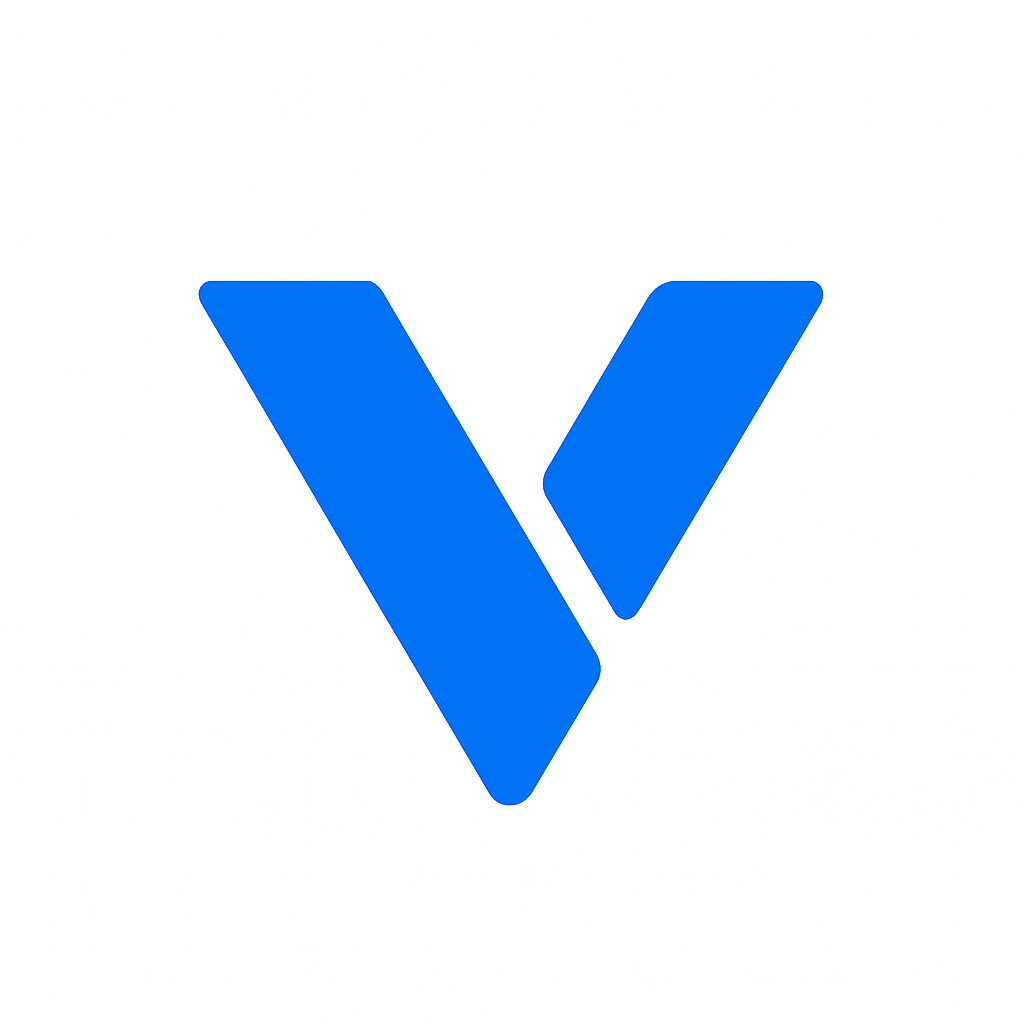Creating a website might seem like a daunting task if you’re just starting out, but it all begins with understanding the basics of HTML (Hypertext Markup Language). In this guide, we’ll take you through a straightforward example of an index HTML page, often the first step in building a website. Whether you’re looking to create a personal blog or a business site, mastering the basics of HTML is crucial.
An “index.html” file is the default file that web servers look for when accessing a directory on your website. It’s essentially the homepage of your website, the first page users see when they visit your site.
Understanding how to create a basic index HTML page is essential as it sets the foundation for your website’s structure.
Every HTML document begins with a declaration that tells the web browser what version of HTML the page is written in. Here’s what that looks like:
<!DOCTYPE html>
<html>
<head>
<title>Your Page Title</title>
</head>
<body>
<h1>Welcome to My Website</h1>
<p>This is a simple HTML page.</p>
</body>
</html>- <!DOCTYPE html>: This is the document type declaration. It tells the browser that this is an HTML5 document.
- <html>: This tag signifies the beginning of an HTML document.
- <head>: Contains meta-information about the document, such as its title and links to stylesheets.
- <title>: This tag sets the title of the HTML document, which appears in the browser’s title bar or tab.
- <body>: Encloses the content of the HTML document, such as headings, paragraphs, images, links, etc.
Now, let’s expand on our basic template to create a more detailed index HTML page. This example will include additional elements like images and hyperlinks.
<!DOCTYPE html>
<html>
<head>
<title>My Personal Blog</title>
</head>
<body>
<h1>Welcome to My Blog!</h1>
<p>Hello, world! This is my first blog post. Stay tuned for more updates.</p>
<img src="path/to/your/image.jpg" alt="A description of the image">
<a href="https://www.example.com">Visit Example.com</a>
</body>
</html>In this example, we added:
- <img> tag for including images. The src attribute specifies the path to the image file, and the alt attribute provides alternative text for the image.
- <a> tag for hyperlinks. The href attribute specifies the URL of the page the link goes to.
Once you’re comfortable with the basics, you can start adding more complex elements to your index HTML file, such as forms, tables, and lists. Here’s an example of a more detailed HTML base template:
<!DOCTYPE html>
<html>
<head>
<title>My Website</title>
<link rel="stylesheet" type="text/css" href="styles.css">
</head>
<body>
<header>
<h1>My Awesome Website</h1>
<nav>
<ul>
<li><a href="#home">Home</a></li>
<li><a href="#about">About</a></li>
<li><a href="#contact">Contact</a></li>
</ul>
</nav>
</header>
<main>
<section id="home">
<h2>Home</h2>
<p>Welcome to my website. Here you'll find a collection of my works and thoughts.</p>
</section>
<section id="about">
<h2>About Me</h2>
<p>I'm a web developer passionate about creating interactive and dynamic web experiences.</p>
</section>
<section id="contact">
<h2>Contact</h2>
<form action="/submit-form" method="POST">
<label for="name">Name:</label>
<input type="text" id="name" name="name">
<label for="email">Email:</label>
<input type="email" id="email" name="email">
<input type="submit" value="Submit">
</form>
</section>
</main>
<footer>
<p>© 2023 My Website</p>
</footer>
</body>
</html>Here’s what we added:
- <link>: Links an external stylesheet to your HTML document.
- <header> and <nav>: Provide a structure for your page’s header and navigation bar.
- <main>, <section>: Help organize the main content of your page.
- <form>: Creates a form for user input.
- Use Semantic HTML: Semantic HTML elements clearly describe their meaning in a human- and machine-readable way. This improves accessibility and SEO.
- Keep it Simple: Start with a basic HTML structure and gradually add complexity as you become more comfortable.
- Validate Your HTML: Use online tools to validate your HTML code to ensure it meets web standards.
Creating an index HTML page is your first step toward building a website. By understanding the structure and elements of HTML, you can create a functional and visually appealing site. As you gain confidence, you can explore more advanced HTML features and integrate CSS and JavaScript to enhance your site further.
Remember, practice is key. The more you work with HTML, the more intuitive it will become. Happy coding!