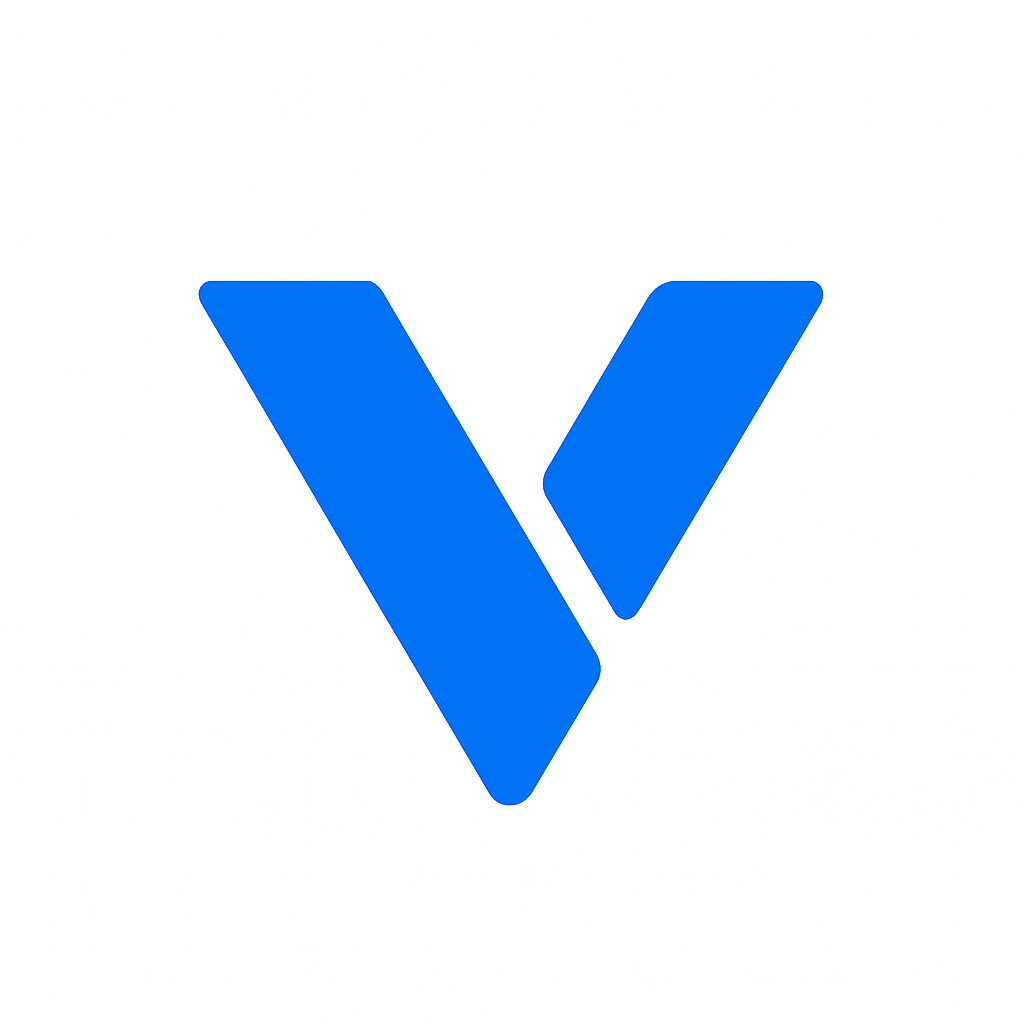CSS animations allow you to animate transitions from one CSS style configuration to another. They’re used to create motion and transform elements on a webpage without the need for JavaScript or Flash. CSS animations are composed of two main components: keyframes and animation properties.
Keyframes define the stages and styles of the animation. You can set multiple keyframes to indicate different points in the animation timeline. Each keyframe can have unique styles, creating a seamless transition.
When creating keyframes, you begin with the @keyframes rule, which is followed by the name of the animation. This allows you to reference the keyframe in your CSS. Within the keyframes, you define percentage markers (or from/to) to specify the start and end points of your animation.
Multiple keyframes can add complexity and fluidity to animations. By setting various intermediate points, you can control the precise path an animation takes. This is especially useful for intricate animations, such as a bouncing ball or a spinning logo.
To ensure that animations appear smooth, consider the timing and sequence of your keyframes. Properly spaced keyframes can prevent choppy or abrupt movements, providing a more natural flow.
Animation properties control how the animation is executed. These include the animation duration, timing function, delay, iteration count, direction, and more. Together, these properties allow for detailed customization of your animations.
The animation-duration property specifies how long an animation cycle takes to complete. Coupled with the animation-timing-function, which dictates the speed curve, these properties create the rhythm of your animation. You can choose from predefined functions like ease, linear, ease-in, ease-out, or create custom cubic-bezier curves.
Animations can be delayed using the animation-delay property, allowing them to start at a specified time. Furthermore, the animation-iteration-count determines how many times an animation will play. You can set it to a specific number or to infinite for continuous looping.
With animation-direction, you can control the direction of the animation, whether it plays forward, backward, or alternates. The animation-fill-mode property specifies how styles are applied before and after execution, giving you control over the final appearance of the animated element.
CSS animations offer several benefits in web development. They are lightweight, requiring no additional scripts, which makes them faster to load. Moreover, they are more efficient on the CPU, which is crucial for performance, particularly on mobile devices.
Animations can guide users’ attention to important elements, provide feedback on interactions, and make navigation more intuitive. For instance, a button that changes color when hovered over can indicate it’s clickable, enhancing user interaction.
Subtle animations can be used to draw attention to specific parts of a webpage, such as a call-to-action button or a new feature. This can be achieved through techniques like pulsing effects or slight movements that naturally catch the user’s eye.
Animations can provide visual feedback for user interactions, such as clicking a button or submitting a form. This feedback reassures users that their actions have been recognized, improving their overall experience on the site.
By animating transitions between different sections of a website, you can make navigation more fluid and intuitive. For example, smooth scrolling animations can enhance the user’s journey through long webpages, making it more engaging.
Animations can make a website look more dynamic and modern. With subtle animations, you can create an elegant and sophisticated look, improving the overall aesthetic appeal of your site.
Incorporating animations into your design can give it a contemporary feel. Modern websites often use animations to convey a sense of innovation and creativity, setting them apart from static, traditional sites.
Animations can be tailored to reflect the unique style and personality of a brand. By using animations that align with brand colors and imagery, you can reinforce brand identity and make your website more memorable.
Animations can transform static elements into engaging visual components. Whether it’s a logo that spins or a background image that subtly shifts, these dynamic elements can captivate visitors and encourage them to explore further.
Implementing CSS animations involves defining keyframes and applying animation properties to HTML elements. Let’s explore a basic example to illustrate this.
@keyframes slideIn {
from {
transform: translateX(-100%);
opacity: 0;
}
to {
transform: translateX(0);
opacity: 1;
}
}
.element { animation-name: slideIn; animation-duration: 2s; animation-timing-function: ease-in-out; }
In this example, the @keyframes rule defines an animation named slideIn, which moves an element from left to right while changing its opacity from 0 to 1. The .element class applies this animation with a duration of 2 seconds and a smooth easing effect.
Once you’ve defined your keyframes, you apply them to elements using the animation-name property. This connects the element with the corresponding animation sequence, allowing it to animate according to the defined parameters.
Choosing the right duration and timing function can significantly impact the feel of your animation. A too-fast animation might be jarring, while a too-slow animation can frustrate users. Experiment with different easing functions to find the one that best suits your design.
Ensure that your CSS animations are seamlessly integrated with your HTML structure. This includes making sure that the animated elements are correctly targeted and that any necessary classes or IDs are applied.
- animation-name: Specifies the name of the keyframe you want to use.
- animation-duration: Determines how long the animation takes to complete one cycle.
- animation-timing-function: Describes the speed curve of the animation.
Each animation property can be customized to achieve specific effects. For instance, the animation-delay can be used to stagger animations for a cascading effect, while animation-iteration-count can create looping animations.
Not all animations require every property. Consider the desired effect and choose the most relevant properties to achieve it. This not only simplifies your code but also optimizes performance.
Combining different properties can lead to unique and creative animations. Don’t hesitate to experiment with various combinations to discover new animation possibilities.
Let’s look at some inspiring CSS animation examples that you can try on your website.
A bounce animation can make elements like buttons more engaging by giving them a playful bounce effect when hovered over.
@keyframes bounce {
0%, 20%, 50%, 80%, 100% {
transform: translateY(0);
}
40% {
transform: translateY(-30px);
}
60% {
transform: translateY(-15px);
}
}
.button { animation: bounce 2s infinite; }
Bounce animations can add a sense of fun and playfulness to your website. This is particularly effective for elements like buttons, where a bounce can signify interactivity and invite users to click.
The timing of the bounce is crucial to its effectiveness. Too fast, and it might be missed; too slow, and it might feel sluggish. Adjust the animation-duration to achieve the perfect balance.
While bounce animations are popular for buttons, they can be adapted for other elements, such as images or icons, to create a cohesive design language across your site.
Fade-in animations gradually increase the visibility of an element, making it perfect for loading new content smoothly.
@keyframes fadeIn {
from {
opacity: 0;
}
to {
opacity: 1;
}
}
.content { animation: fadeIn 3s; }
Fade-in effects are ideal for transitioning content, allowing new elements to appear seamlessly. This can enhance the user experience by providing a gentle introduction to new content.
By fading in text or images, you can improve readability and user engagement. This is particularly useful for lengthy articles or galleries, where a gradual appearance encourages users to continue viewing.
Fade-in animations can be consistently applied across multiple pages of a site, maintaining a uniform style and making navigation feel interconnected.
Rotate animations can add a dynamic touch to icons or images, creating a spinning effect.
@keyframes rotate {
from {
transform: rotate(0deg);
}
to {
transform: rotate(360deg);
}
}
.icon { animation: rotate 4s linear infinite; }
Rotating elements can inject energy and movement into your design. This is particularly effective for icons or logos, where a spinning effect can draw attention and enhance brand visibility.
Rotate animations can either be continuous, as in a loading spinner, or triggered by user interactions, such as hovering over an icon. Choose the approach that best fits your design goals.
To avoid dizziness or distraction, ensure that the rotation speed is well-balanced. A smooth, moderate pace will maintain user interest without overwhelming them.
- Keep It Simple: Overly complex animations can be distracting. Use animations to enhance, not overwhelm.
- Optimize Performance: Use hardware-accelerated CSS properties like transform and opacity for smoother animations.
- Test Across Devices: Ensure your animations work well on different screen sizes and devices to maintain a consistent user experience.
When it comes to animations, less is often more. Overly elaborate animations can detract from the content and confuse users. Focus on subtle movements that enhance your site’s functionality without overshadowing it.
Animations can be resource-intensive, especially on older devices. To ensure optimal performance, use properties that are hardware-accelerated, and avoid animating properties that trigger layout recalculations.
Testing animations across various devices and browsers is crucial. What works smoothly on a desktop may not translate well to a mobile device. Regular testing ensures that all users have a consistent and enjoyable experience.
Consistency in animations helps create a seamless user experience. Ensure that the style and behavior of your animations align with the overall design of your site, providing a cohesive visual narrative.
CSS animations are a powerful tool for web developers to create interactive and visually appealing websites. By understanding keyframes and animation properties, you can implement animations that enhance user experience and add aesthetic value. Whether you’re a beginner or an experienced developer, experimenting with CSS animations can elevate the design and functionality of your website. Start integrating animations today to captivate your audience and keep them engaged.
To further enhance your skills, consider diving deeper into advanced CSS animation techniques, such as 3D transforms and SVG animations. These can add another layer of sophistication to your projects.
Explore online tutorials and courses that focus on CSS animations to expand your knowledge and stay updated with the latest trends and practices in web design.
Don’t hesitate to experiment and push the boundaries of what’s possible with CSS animations. Innovation often comes from trying new things, so embrace creativity and let your imagination guide your designs.