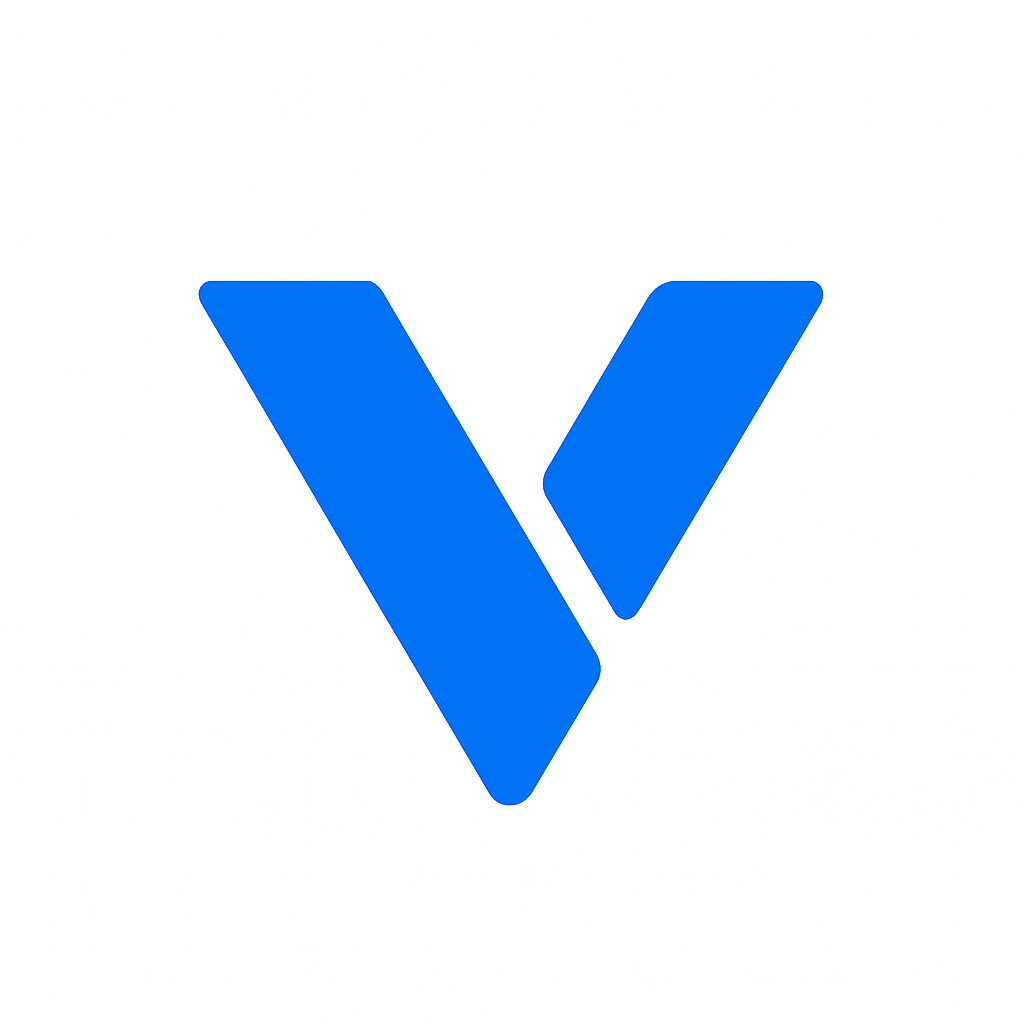Before diving into creating a CSS template, it’s important to understand what CSS is and how it works. CSS is a style sheet language used to describe the presentation of a document written in HTML. It controls the layout of multiple web pages all at once, making it easier to maintain and update styles across a website.
A CSS style sheet is a file that contains one or more style rules. These rules define how elements on a web page should be displayed. A CSS rule consists of a selector and a declaration block. The selector points to the HTML element you want to style, and the declaration block contains one or more declarations separated by semicolons.
Understanding the structure of a CSS rule is crucial. The selector can be as simple as an element name like h1 or more complex, using classes and IDs to target specific elements. This flexibility allows for detailed customization.
Here is a basic example of a CSS rule:
h1 {
color: blue;
text-align: center;
}In this example, h1 is the selector, and the declarations are color: blue; and text-align: center;. This rule will make all h1 elements on the page blue and center-aligned.
CSS rules can be expanded to include multiple selectors and declarations. For instance, you can target multiple elements by separating selectors with a comma, or you can apply multiple styles to a single element by adding more declarations.
CSS plays a pivotal role in web design by separating content from presentation. This separation allows for more flexible and easier updates without altering the HTML structure. Additionally, CSS provides capabilities like animations, transitions, and transformations, enhancing user experience and engagement.
By utilizing CSS, designers can create visually appealing and responsive designs that adapt to different screen sizes and resolutions. This adaptability is crucial in today’s diverse device landscape.
Now that you have a basic understanding of what CSS is, let’s create a simple CSS template. This template will serve as a foundation for styling a basic website.
First, create a new HTML file. This file will contain the structure of your web page. You can use any text editor like Notepad, Sublime Text, or Visual Studio Code to create this file.
Here’s a basic HTML template to get started:
<!DOCTYPE html>
<html lang="en">
<head>
<meta charset="UTF-8">
<meta name="viewport" content="width=device-width, initial-scale=1.0">
<title>My First Website</title>
<link rel="stylesheet" href="styles.css">
</head>
<body>
<header>
<h1>Welcome to My Website</h1>
<nav>
<ul>
<li><a href="#">Home</a></li>
<li><a href="#">About</a></li>
<li><a href="#">Contact</a></li>
</ul>
</nav>
</header>
<main>
<h2>About Me</h2>
<p>This is a short description about me.</p>
</main>
<footer>
© 2023 My Website
</footer>
</body>
</html>When setting up your HTML, make sure to include a <link> tag in the <head> section to connect your CSS file. This link ensures your styles will be applied to the HTML elements.
Next, create a new CSS file named styles.css. This file will contain the styles for your HTML file. Make sure that this file is in the same directory as your HTML file.
Organizing your CSS file can help in maintaining the structure and readability. It’s a good practice to group related styles together, such as typography, layout, and color schemes.
In your styles.css file, add some basic styles. Here’s an example of what you might include:
body {
font-family: Arial, sans-serif;
margin: 0;
padding: 0;
line-height: 1.6;
}
header {
background: #333;
color: #fff;
padding: 10px 0;
text-align: center;
}
nav ul {
list-style-type: none;
padding: 0;
}
nav ul li {
display: inline;
margin-right: 10px;
}
nav ul li a {
text-decoration: none;
color: #333;
}
main {
padding: 20px;
}
footer {
background: #333;
color: #fff;
text-align: center;
padding: 10px 0;
}Basic styles set the foundation for your design. They ensure that the overall layout is clean and consistent, providing a good user experience.
- Body: The
<body>tag styles the overall look of the page, setting the font, margin, padding, and line-height. These styles ensure a consistent appearance across different browsers and devices. - Header: The header is styled with a dark background and white text, centered with padding. This styling makes it stand out and creates a focal point for the user.
- Navigation: The list style is removed, and the items are displayed inline with spacing. This approach creates a clean and simple navigation bar.
- Main: Padding is added for spacing, enhancing readability and aesthetic appeal.
- Footer: Similar to the header, styled with a dark background and white text, providing a coherent look for the entire page.
Once you have the basics down, you can start expanding your CSS template to include more advanced styles. Here are a few ideas:
Responsive design ensures that your website looks good on all devices, from phones to tablets to desktops. You can achieve this using CSS media queries.
@media (max-width: 600px) {
nav ul {
display: block;
}
nav ul li {
display: block;
margin-bottom: 10px;
}
}Responsive design is critical in today’s mobile-first world. By using media queries, you can adjust styles based on the user’s device, ensuring a seamless experience.
Links are crucial for navigation, so it’s important to style them appropriately. A well-styled link enhances the user’s ability to navigate and interact with your website.
a:hover {
color: #007BFF;
}Adding hover effects can improve user engagement by providing visual feedback. This interaction helps users understand that a link is clickable.
CSS frameworks like Bootstrap or Tailwind CSS can help you develop responsive websites quickly. They come with pre-built components and styles, allowing you to focus on customizing rather than starting from scratch.
Frameworks can significantly speed up the development process and ensure that your designs are consistent and professional. They offer a wide range of components, from navigation bars to complex grid systems.
Once you’re comfortable with the basics, explore advanced CSS techniques like animations, transitions, and flexbox. These techniques can add depth and interactivity to your website, making it more dynamic and engaging.
Animations and transitions can guide users’ attention to important elements and improve overall user experience. Flexbox, on the other hand, provides a powerful layout mechanism that simplifies the design of flexible and responsive structures.
Creating a simple CSS template is a great way to start your journey in web development. With this basic template, you’ve learned how to set up an HTML file, create a CSS file, and apply basic styles. Remember, practice makes perfect, so keep experimenting with different styles and layouts. As you become more comfortable with CSS, you’ll be able to create more complex and visually appealing designs. Happy coding!