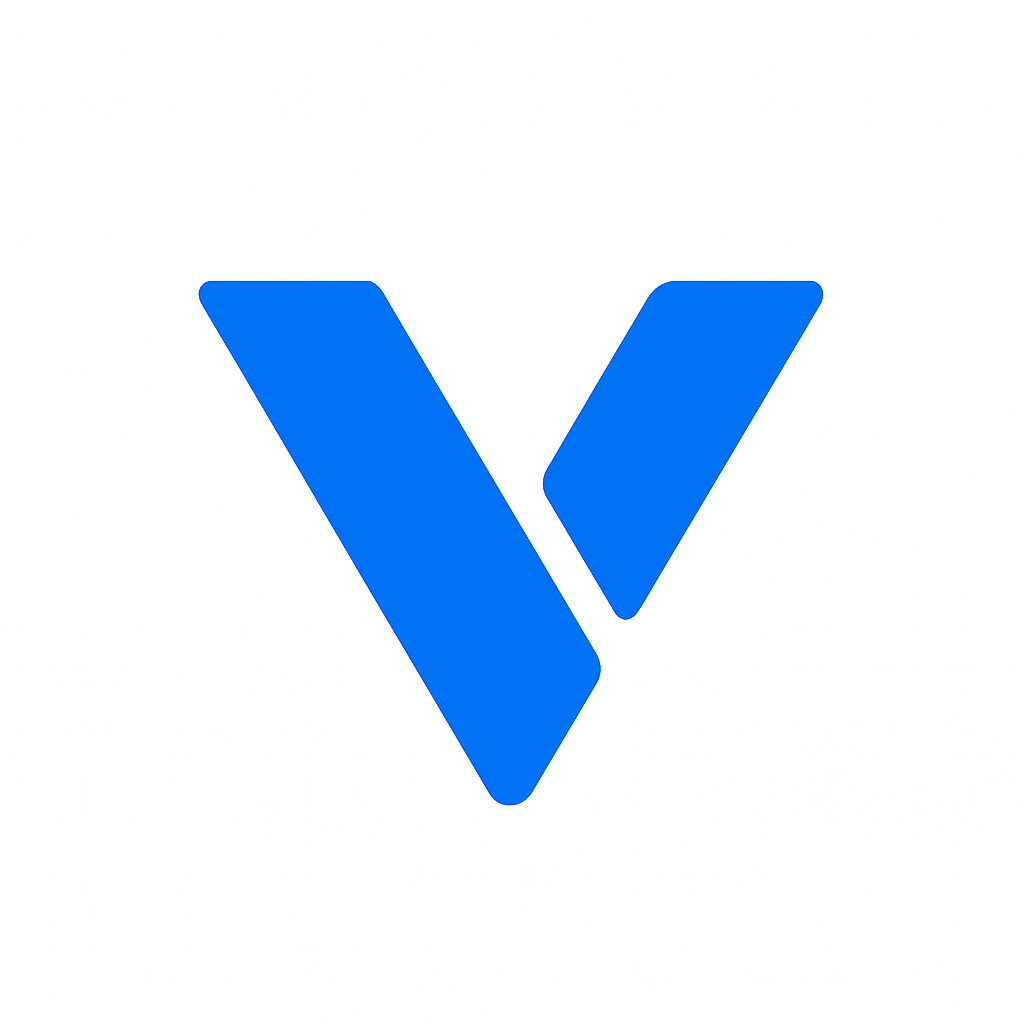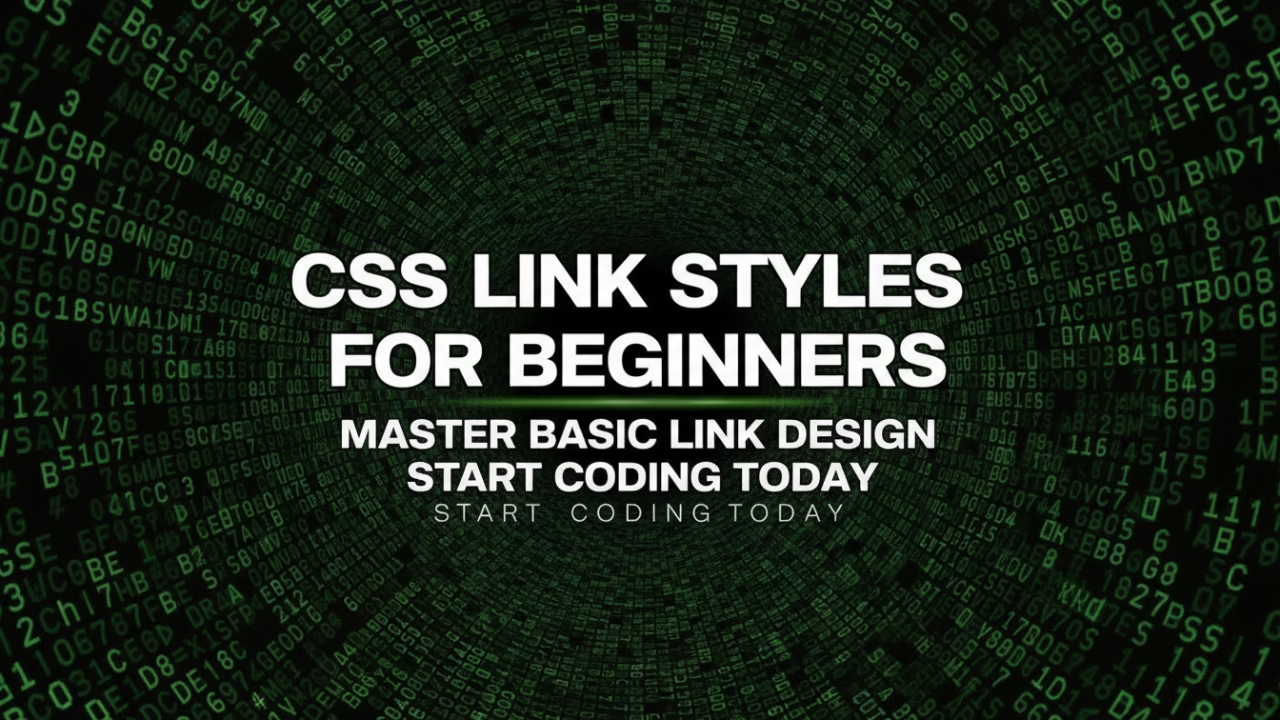Creating visually appealing and functional websites involves understanding and mastering CSS link styles. These styles control how links appear on a webpage, significantly affecting user experience and navigation. For beginners, learning to style links using CSS can be a gateway to more complex web design techniques. Not only does it improve the aesthetics of a site, but it also enhances usability, making it easier for users to interact with web pages effectively. In this guide, we will explore the basics of CSS link styles, how to apply them, and tips for crafting unique and attractive links. By understanding these foundational concepts, you’ll be better equipped to create engaging and intuitive websites.
Understanding how to style links is crucial for creating a seamless user experience. Links are one of the primary ways users navigate the internet, and their appearance can influence how a site is perceived. Well-designed links can guide users through your content effortlessly, while poorly styled links can lead to confusion and frustration. By mastering CSS link styles, you not only enhance the visual appeal of your website but also ensure that users have a positive experience as they navigate through your content. This mastery is an essential skill for any aspiring web designer or developer.

by Bernd 📷 Dittrich (https://unsplash.com/@hdbernd)
Before diving into styling, it’s crucial to understand the different states of a link. Each state represents a different phase in the user interaction process, and CSS allows you to style each one individually. The primary states are:
- Link: The default state of a hyperlink. This is how a link appears when it has not been clicked or interacted with. Typically, it’s important to ensure this state is easily distinguishable from regular text.
- Visited: The state of a link that the user has already clicked on. Styling visited links differently can provide users with a sense of orientation, helping them keep track of which pages they’ve already viewed.
- Hover: The state when a user hovers their cursor over the link. Hover effects can make a webpage feel interactive and dynamic, often encouraging users to click.
- Active: The state during which the link is being clicked. This state is brief but crucial, providing feedback that an interaction is occurring.
Here’s a basic example of how CSS targets these states (note the recommended LVHA order):
a:link { color: blue; }
a:visited { color: purple; }
a:hover { color: red; text-decoration: underline; }
a:active { color: orange; }
/* Add keyboard focus visibility for accessibility */
a:focus-visible {
outline: 2px solid #222;
outline-offset: 2px;
}
Crafting Consistent Styles
Ensuring consistency in link styles helps maintain a cohesive design across your website. Use similar color schemes and font styles that align with the overall design theme. Consistency not only improves aesthetics but also reinforces brand identity, making your website more memorable to visitors. It’s essential to provide visual cues that indicate clickable links while ensuring accessibility.
Consistency also aids in usability, as users come to expect certain interactions and styles across a website. This familiarity can make navigation more intuitive, improving the overall user experience. By standardizing link styles, you help users recognize clickable elements quickly, reducing the cognitive load required to interact with your site. Additionally, maintaining consistency across different devices and screen sizes is crucial for a seamless user experience.
Applying Basic CSS Link Styles
To style a link, you can apply various CSS properties such as color, font, and text decoration. Let’s break down some of the most commonly used properties:
Color
Setting the color of links is one of the simplest ways to differentiate them from regular text. Use contrasting colors to ensure links are easily identifiable. This contrast is not just about aesthetics; it’s also about accessibility, ensuring users with visual impairments can identify links.
a { color: #3498db; /* A nice blue color */ }Choosing the right color can influence how users perceive your website. Bright, bold colors can draw attention to important links, while more subdued shades can be used for secondary links. It’s essential to consider the overall color palette of your site to ensure harmony and avoid clashing colors.
Text Decoration
By default, links are underlined, but you can modify this using the text-decoration property. You might remove the underline for a cleaner look and apply other styling to indicate interactivity.
a { text-decoration: none; }
a:hover { text-decoration: underline; }
Experimenting with different text-decoration styles can add a unique touch to your links (e.g., text-decoration-style: dotted;). Keep usability in mind so links remain clearly identifiable.
Font Style
Adjusting the font style can also enhance the appearance of your links. Consider changes like font weight or style to make links stand out.
a { font-weight: 600; font-style: italic; }Advanced CSS Link Styling Techniques
Once you’re comfortable with basic styles, explore more advanced techniques to create dynamic and engaging link effects.
Transition Effects
Adding transitions can create smooth animations between different link states.
a {
color: #3498db;
transition: color 0.3s ease;
}
a:hover {
color: #2ecc71; /* Changes to green */
}
Background and Border Effects
Use background and border changes for button-like links and calls to action.
a.button {
color: #fff;
background-color: #3498db;
padding: 10px 20px;
border-radius: 6px;
text-decoration: none;
display: inline-block;
transition: background-color 0.3s ease;
}
a.button:hover { background-color: #2ecc71; }
a.button:focus-visible {
outline: 3px solid #111;
outline-offset: 3px;
}
Responsive Link Styling

by Hassaan Here (https://unsplash.com/@hassaanhre)
Use media queries to adjust padding, size, and spacing for smaller screens.
a { padding: 10px 20px; }
@media (max-width: 600px) {
a { padding: 8px 16px; }
}
Consider font sizes, contrast, and tap targets on mobile to maintain readability and accessibility.
Best Practices for CSS Link Styling
- Accessibility: Meet color contrast ratios (WCAG AA). Provide visible focus styles (e.g.,
:focus-visibleoutlines). - Consistency: Keep link treatments consistent across pages and components.
- Feedback: Offer clear hover/active/focus feedback so users know links are interactive.
- Testing: Test across browsers/devices, and with keyboard-only navigation and screen readers.
By mastering CSS link styles, you can significantly enhance your website‘s design and functionality. Experiment with different styles, and don’t be afraid to get creative while adhering to best practices. As you become more proficient, you’ll find that styling links is not only about aesthetics but also about creating a seamless and engaging user experience. The skills you develop in this area will serve as a solid foundation for more advanced web design techniques.