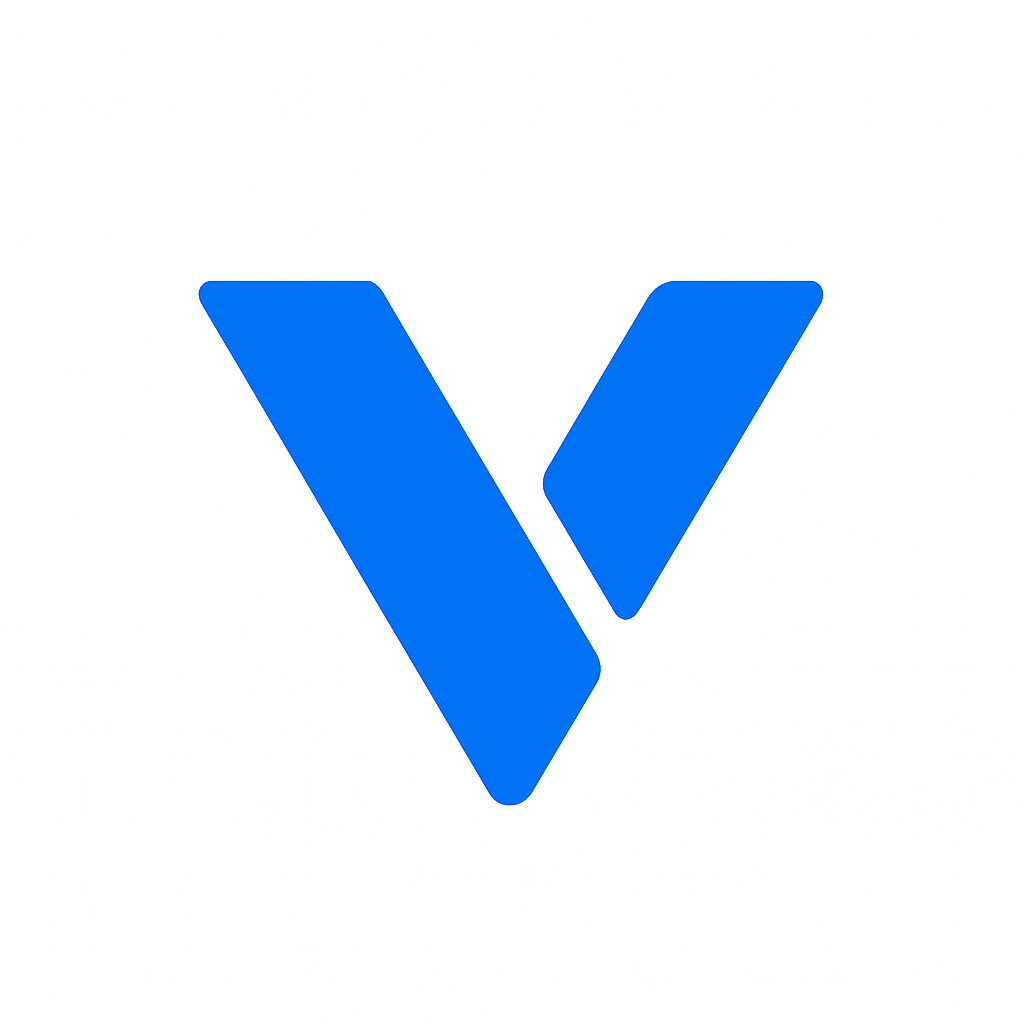Creating an empty HTML page is often the first step in learning how to build a website. Whether you are a beginner starting your journey into web development or an experienced developer needing a blank slate for a new project, understanding how to craft a basic HTML document is essential. Here’s a straightforward guide to help you build an empty HTML page.
HTML, or HyperText Markup Language, is the backbone of any webpage. It provides structure and tells the browser how to display content. An HTML document consists of various tags that define elements like headings, paragraphs, and links.
Before you can create an HTML document, you need a text editor. There are many free options available, such as Notepad++ for Windows, TextEdit for macOS, or even more sophisticated tools like Visual Studio Code or Sublime Text. Choose one that suits your comfort level.
Once your text editor is ready, the next step is to create a new file. Simply open your text editor, and select “New” from the file menu. This will give you a blank page where you can start typing your HTML code.
Start by typing the basic HTML structure into your new file. Here’s a template:
<!DOCTYPE html>
<html lang="en">
<head>
<meta charset="UTF-8">
<meta name="viewport" content="width=device-width, initial-scale=1.0">
<title>Your Page Title</title>
</head>
<body>
</body>
</html><!DOCTYPE html>: This declaration defines the document type and version of HTML.<html lang="en">: This element wraps all the content on your page and specifies the language.<head>: Contains meta-information like the character set and the title of your page.<meta charset="UTF-8">: Sets the character encoding for your document.<meta name="viewport" content="width=device-width, initial-scale=1.0">: Ensures your page is responsive by setting the viewport.<title>Your Page Title</title>: Sets the title of your page, which appears on the browser tab.<body>: This is where the content of your page will go.
After writing your HTML structure, the next step is saving your file. Choose “Save As” from the file menu, and ensure you save it with an .html extension (e.g., index.html). This extension tells your computer that the file is an HTML document.
Navigate to the location where you saved your file, and double-click it to open it in your default web browser. You should see a blank page with the title you set appearing in the browser tab.
Congratulations! You’ve successfully created an empty HTML page. This blank canvas is now ready for you to add content, style, and functionality as you build your website.