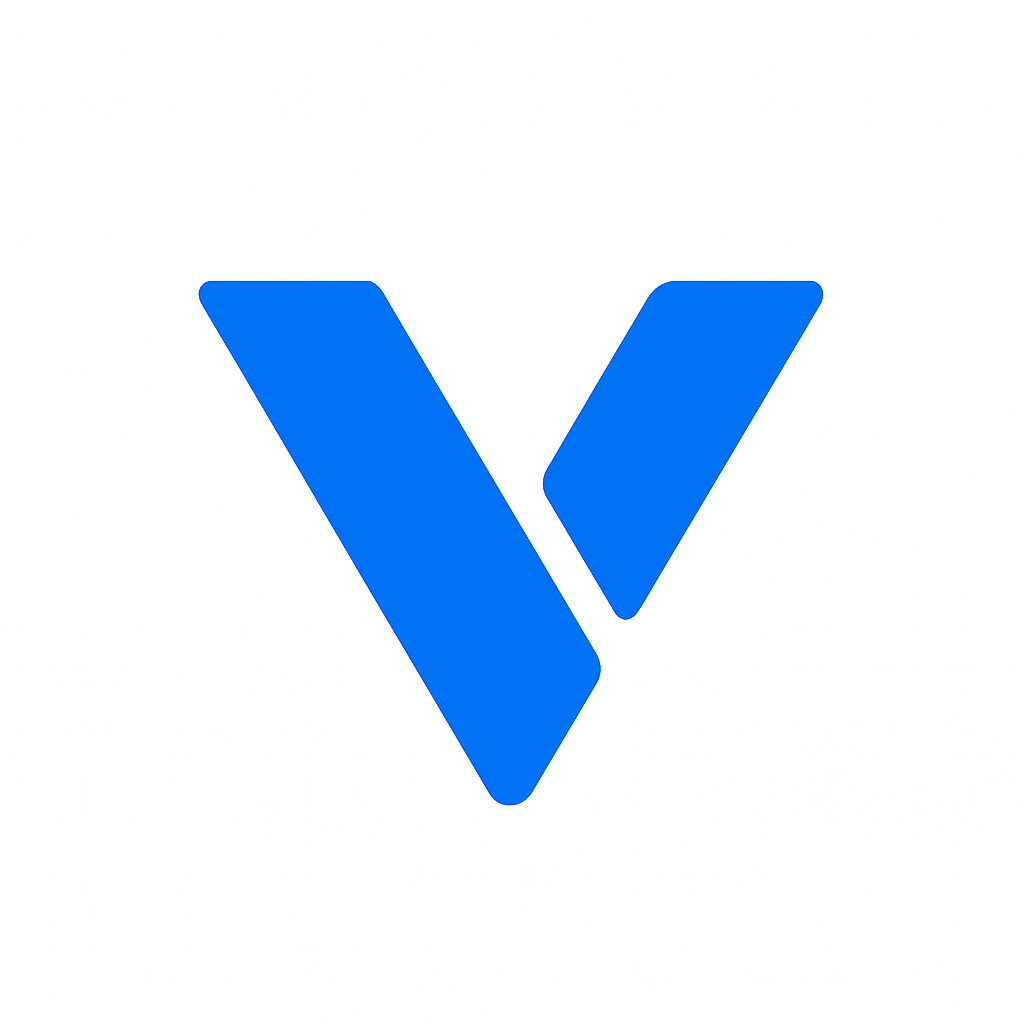How to Easily Find a Website’s IP Address
An IP address, short for Internet Protocol address, is like a unique phone number assigned to every device or website on the internet. It helps computers and servers communicate with each other. While domain names are user-friendly and easy to remember (like www.example.com), computers use IP addresses to identify each other on the network. This numerical label is crucial for the exchange of data between devices, ensuring that information reaches the right destination without getting lost in the vast web of connections.
IP addresses are essential components of the internet’s infrastructure. Without them, the seamless communication we enjoy online would be impossible. They facilitate everything from loading a webpage to streaming a video, acting as the backbone of digital communication. For anyone involved in web development or IT, understanding IP addresses is fundamental, as it forms the basis for network configuration and management.
There are several reasons you might want to find a website’s IP address:
- Troubleshooting: When a website is down, knowing its IP address can help you diagnose network issues. For instance, if a website isn’t loading, pinging its IP address can reveal whether the problem lies with the website itself or with the DNS settings. This can save valuable time and effort by pinpointing the source of the issue more precisely.
- Website Setup: If you’re setting up a new website, you’ll need to know the IP address for domain forwarding or DNS settings. Accurate IP information is vital when configuring your domain name server to point to the correct hosting server. This ensures that visitors can access your website smoothly, without encountering errors or delays.
- Security: Sometimes, checking the IP address can help identify suspicious activity or potential security threats. For example, unusual IP addresses in your server logs may indicate hacking attempts or unauthorized access. Regular monitoring of IP addresses can help in maintaining the security and integrity of your online presence, providing an early warning system against cyber threats.
One of the quickest ways to find a website’s IP address is by using the command prompt (Windows) or terminal (Mac/Linux). Here’s how:
- Open Command Prompt or Terminal: On Windows, press Win + R, type cmd, and hit Enter. On Mac, use Cmd + Space, type Terminal, and hit Enter. On Linux, you can open Terminal from the applications menu. This step is straightforward, requiring only basic navigation skills on your operating system.
- Use the Ping Command: Type ping , replacing with the domain name of the website you want to check. For example, to find the IP address of www.example.com, type ping www.example.com and press Enter. This command sends packets of data to the website’s server to confirm its availability, returning the IP address along with response times.
- Read the Results: The command will return the IP address along with other information. You’ll see something like Pinging www.example.com [93.184.216.34], where 93.184.216.34 is the IP address. In addition to the IP address, you might notice details such as the number of packets sent and received, which can help diagnose network reliability.
If you’re not comfortable using the command line, several online tools can help you find a website’s IP address. Here are a few popular ones:
- WhatIsMyIPAddress.com: Simply enter the domain name, and this site will provide you with the IP address. It’s a user-friendly tool that’s perfect for quick lookups without the need for technical expertise. The site also offers additional information like geolocation and ISP details.
- Site24x7: Offers more detailed insights about the website, including IP address, server location, and more. This tool is ideal for those who require in-depth information, such as server response times and performance metrics, which can be crucial for website optimization.
- Whois Lookup: Provides domain registration information, including the IP address. This tool is particularly useful for those interested in the ownership and registration details of a domain, offering insights into the registrant’s contact information and the domain’s history.
DNS lookup tools convert domain names into IP addresses. You can use websites like MXToolbox or DNSstuff to perform a DNS lookup. Here’s how:
- Visit a DNS Lookup Website: Go to a site like mxtoolbox.com or dnsstuff.com. These platforms are designed to handle various DNS queries, providing comprehensive information about domain configurations.
- Enter the Domain Name: Type the domain name of the website you want to check. This straightforward process requires no technical skills, making it accessible to anyone interested in learning more about a website’s network details.
- Check the Results: The tool will display various details about the domain, including the IP address. Additionally, you might find information about mail servers, DNS records, and other technical specifications that can be valuable for advanced users.
For those who frequently need to look up IP addresses, browser extensions can be quite handy. Extensions like “IP Address and Domain Information” for Chrome or Firefox can display the IP address of the current site with just a click. These tools integrate seamlessly with your browsing experience, providing instant access to network details without interrupting your workflow.
In addition to convenience, browser extensions often offer additional features such as historical data, server uptime monitoring, and security alerts. These functionalities can be particularly beneficial for web administrators and developers who need to monitor multiple sites regularly.
If you’re unable to find the IP address using the above methods, there could be several reasons:
- Incorrect Domain Name: Double-check the domain name for typos. Even a small mistake can lead to incorrect results, so ensure accuracy when entering domain names.
- Firewall or Network Restrictions: Some networks block certain commands like ping. If you’re working in a corporate or school environment, network policies may restrict access to these tools, necessitating alternative methods or administrative assistance.
- DNS Propagation: If the domain was recently registered or its DNS settings changed, it might take time for the changes to propagate. DNS updates can take up to 48 hours to fully propagate across the internet, so patience is sometimes required during this process.
IP addresses come in two versions: IPv4 and IPv6. Most common IP addresses are IPv4, which look like four sets of numbers separated by dots (e.g., 192.168.1.1). With the internet growing, IPv6 was introduced, which uses hexadecimal numbers separated by colons (e.g., 2001:0db8:85a3:0000:0000:8a2e:0370:7334). Be aware of this difference when dealing with IP addresses.
Understanding the distinction between IPv4 and IPv6 is crucial as the world transitions to the newer protocol. IPv4 addresses are becoming scarce, leading to increased adoption of IPv6, which offers a vastly larger address space. This transition impacts how devices are configured and accessed, making it important for tech enthusiasts to familiarize themselves with both formats.
Finding a website’s IP address is not as daunting as it may seem. With simple tools like the command prompt, online lookup services, and browser extensions, you can easily determine the IP address of any website. Understanding how to find and use IP addresses can be a valuable skill, whether you’re managing a website, troubleshooting network issues, or just exploring the digital world. Keep this guide handy, and you’ll be well-equipped to handle any IP address queries that come your way.
By mastering these techniques, you enhance your digital literacy and open up new possibilities for engaging with technology. Whether you’re solving technical problems or simply satisfying your curiosity, knowing how to find a website’s IP address empowers you to navigate the internet more effectively. As you continue to explore and apply this knowledge, you’ll find that the world of IP addresses is both fascinating and essential to the fabric of the internet.