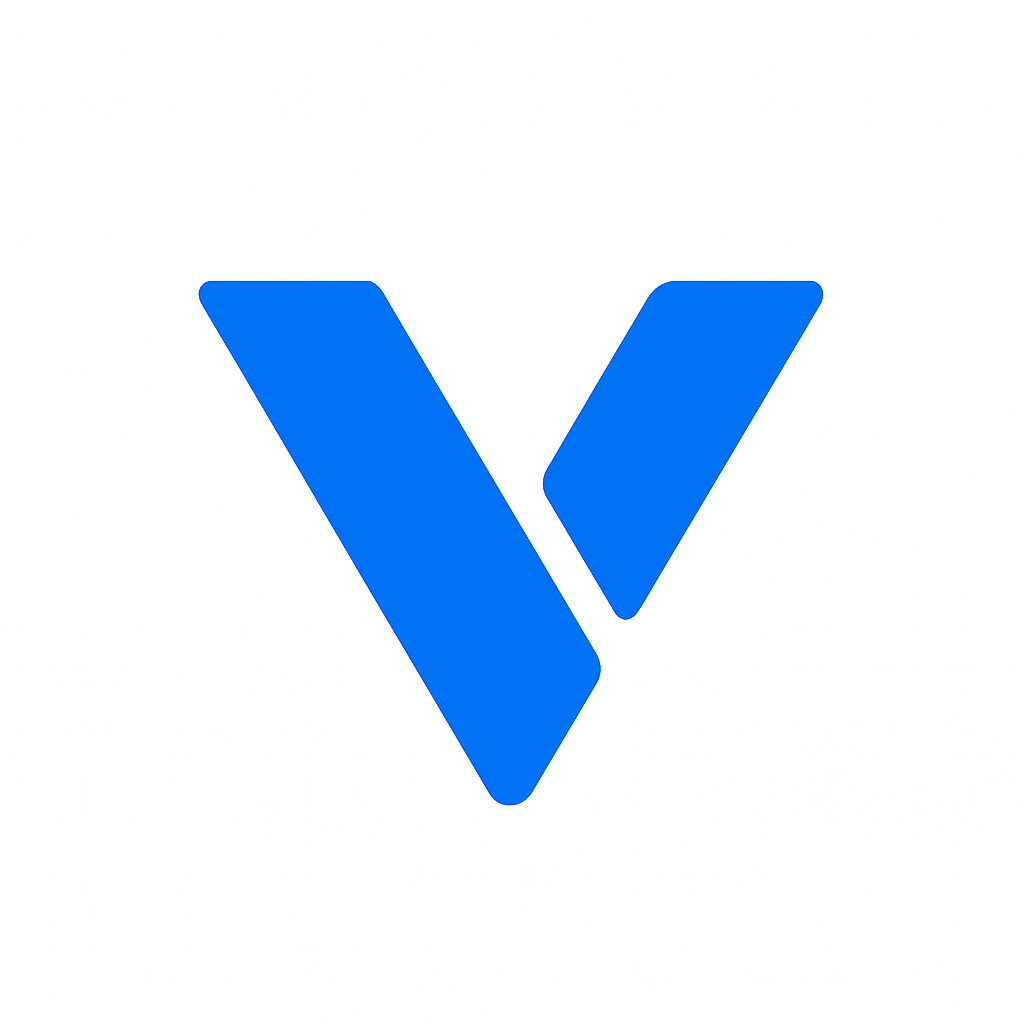HTML, or HyperText Markup Language, is the standard language used to create web pages. It provides the basic structure of a website and allows you to define elements like headings, paragraphs, links, images, and more. HTML acts as the backbone of web content, enabling browsers to interpret and display your content as intended. By learning HTML, you gain the ability to create and edit web content directly, giving you control over how your website appears and functions.
Understanding HTML is akin to learning the grammar and vocabulary of a new language. It might seem daunting at first, but once you grasp the basic tags and structure, you can start building from a simple web page to a more complex website. HTML is not just about creating static content; it’s about structuring information in a way that is accessible and meaningful to users and search engines. This makes HTML an essential skill for anyone interested in web design, development, or digital marketing.
Before you start creating an HTML file, you’ll need a few tools:
- Text Editor: A text editor is where you’ll write your HTML code. You can use simple text editors like Notepad (Windows) or TextEdit (Mac). However, specialized code editors like Visual Studio Code, Sublime Text, or Atom offer more features and are recommended. These editors provide syntax highlighting, auto-completion, and other tools that make coding easier and more efficient.
- Web Browser: A web browser like Chrome, Firefox, or Safari is needed to view your HTML file and see how it appears to users. Browsers render the HTML code you write, allowing you to see a visual representation of your web page. Testing your HTML in different browsers is important to ensure your website looks consistent across platforms.
While any text editor can be used to create an HTML file, code editors provide syntax highlighting, code suggestions, and other features that make writing code easier. Visual Studio Code, for example, is a free, powerful, and widely used editor. You can download it from the official https://code.visualstudio.com/. This editor is favored by many developers for its versatility and extensive library of plugins.
Choosing the right text editor can significantly enhance your coding experience. Features like syntax highlighting help you identify errors quickly, while code suggestions can speed up the coding process. Some editors also offer integrated terminal access, version control, and debugging tools, which are invaluable as you advance in your web development journey.
Let’s dive into creating your first HTML file. Follow these steps to get started on your web development journey:
Open your chosen text editor. If you’re using Visual Studio Code, you can open it by clicking on the application icon. Once opened, you’ll be greeted with a clean interface where you can start typing your HTML code. If you’re using a basic text editor, remember to switch to plain text mode to avoid formatting issues.
Begin by typing the basic HTML structure. This structure includes the <!DOCTYPE html> declaration, <html>, <head>, and <body> tags. Here’s a simple template:
<!DOCTYPE html>
<html>
<head>
<title>My First HTML Page</title>
</head>
<body>
<h1>Welcome to My Website</h1>
<p>This is my first web page using HTML!</p>
</body>
</html>
This template serves as the skeleton of your web page. The <!DOCTYPE html> declaration tells the browser that this document is an HTML5 document, ensuring it renders the page correctly. The <head> section contains meta-information about the page, while the <body> section holds the content that will be displayed to users.
Once you’ve written your HTML code, save the file with a .html extension. Choose a location on your computer where you can easily find it later. For example, save it as index.html. Naming your file “index” is a common practice for the main page of a website, as many servers default to serving this page when a directory is accessed.
Saving your file correctly is crucial, as it determines how you can access and view it later. Ensure that you save it in a directory that you can easily navigate to, especially when you’re testing or making changes. Some text editors offer the option to save and automatically update changes in real-time, which can be very helpful during development.
To see how your HTML file looks, open your web browser. Use the “Open File” option (usually found in the “File” menu) and navigate to the location where you saved your HTML file. Select your file and click “Open.” Your browser will display the content you wrote in the HTML file. You should see the heading “Welcome to My Website” and the paragraph “This is my first web page using HTML!”
Opening your file in a browser is your first glimpse into web development. It’s exciting to see your code come to life as a functional web page. This step also allows you to test the appearance and functionality of your page, ensuring that it looks and behaves as expected.
Learning how to edit your HTML file is as important as creating it. As you build your website, you will need to update content, add new features, or fix errors. Editing is an iterative process that allows you to refine your web pages over time, adapting to new requirements or aesthetics.
- Open Your HTML File: In your text editor, open the HTML file you want to edit. This might be the file you just created or another HTML file you have on hand.
- Make Changes: Add, remove, or modify the HTML elements. For instance, you can change the text inside the
<h1>tags or add new paragraphs using<p>tags. Experiment with different HTML tags to see how they affect the layout and content of your page. - Save Your Changes: After making edits, save your file again. This overwrites the previous version with the new changes, which will be visible when you view the file in a browser.
- Refresh Your Browser: Go back to your web browser and refresh the page to see the changes take effect. This step is crucial for verifying that your edits have been applied successfully.
Editing HTML files is a skill that improves with practice. As you become more comfortable with HTML, you’ll find it easier to spot and correct errors, leading to more efficient and effective web development.
Now that you know how to create and edit an HTML file, you can start building a simple website. This involves expanding beyond basic elements to create a site that is both functional and visually appealing.
To make your website more engaging, you can add various HTML elements like:
- Links: Use
<a>Link Text</a>to add hyperlinks. Links are essential for navigation, allowing users to move between pages on your site or to external websites. - Images: Use
<figure><img src="image.jpg" alt="description"></figure>to add images. Images can enhance the aesthetic appeal of your site and provide additional information or context to your content. - Lists: Use
<ul>for unordered lists and<ol>for ordered lists. Lists are a great way to organize information, making it easier for users to read and understand.
Adding these elements not only enriches your site’s content but also improves user engagement by providing interactive and informative experiences.
Here’s an example of a simple HTML page with more elements:
<!DOCTYPE html>
<html>
<head>
<title>My Personal Web Page</title>
</head>
<body>
<h1>About Me</h1>
<p>Hello! I am learning HTML to build my first website.</p>
<h2>My Hobbies</h2>
<ul>
<li>Reading</li>
<li>Coding</li>
<li>Traveling</li>
</ul>
<h2>Contact Me</h2>
<p>Email me at <a href="mailto:example@example.com">example@example.com</a></p>
<figure>
<img src="profile.jpg" alt="My Profile Picture">
</figure>
</body>
</html>This example demonstrates how to use different HTML elements to create a structured and visually appealing page. By incorporating headings, paragraphs, lists, links, and images, you provide a rich user experience that communicates information effectively.
Creating and editing an HTML file is the foundation of web development. By mastering HTML, you unlock the potential to build and customize your own websites. Start with a simple structure, practice adding and editing elements, and gradually expand your skills to create more complex web pages. With these steps, you’re on your way to becoming proficient in HTML and web development. Happy coding!
The journey of learning HTML is ongoing, with new techniques and best practices emerging as technology evolves. Stay curious, keep experimenting, and don’t hesitate to seek out resources and communities that can support your learning. As you continue to develop your skills, you’ll find that HTML opens doors to a wider world of web development possibilities, allowing you to create websites that are not only functional but also engaging and user-friendly.