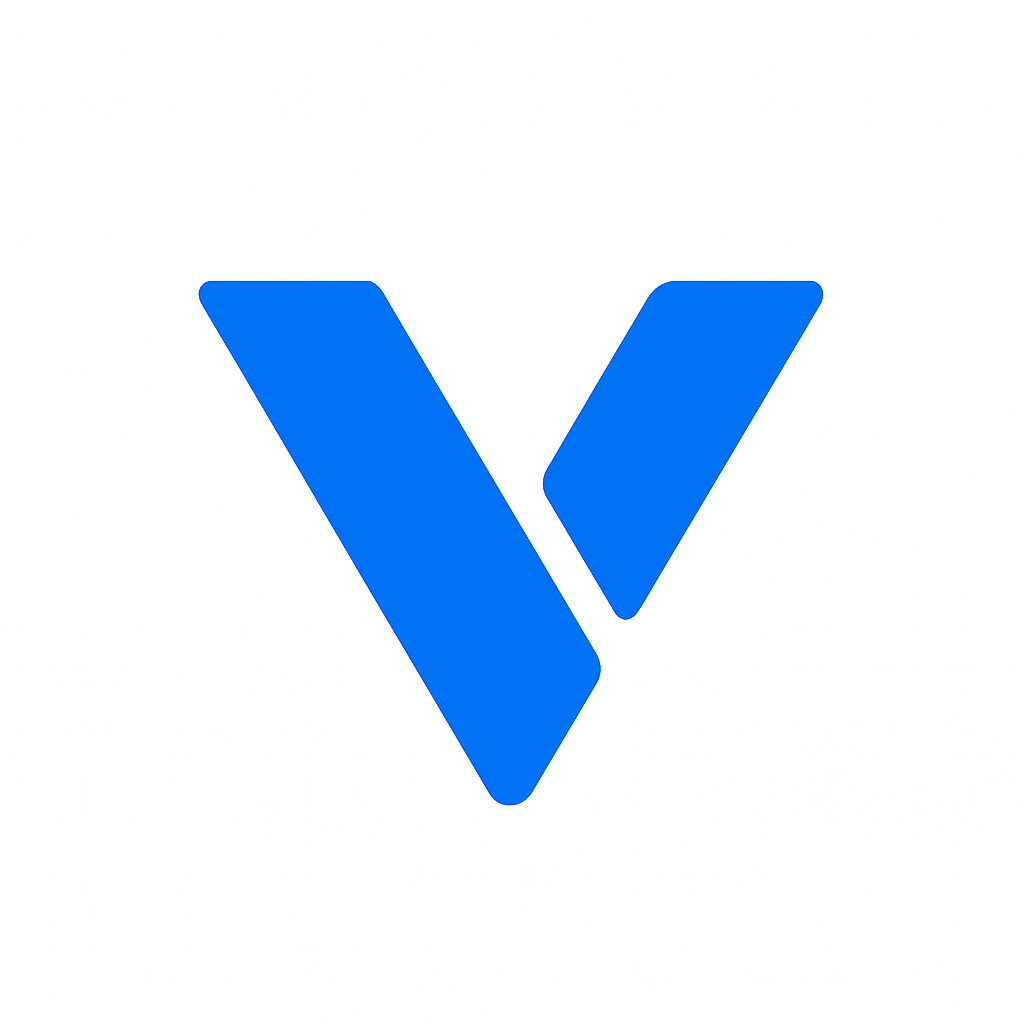Before we dive into the conversion process, it’s essential to understand the basics of HTML and PDF. Familiarizing yourself with these formats will not only help you in the conversion process but also enhance your general knowledge about web technologies.
HTML, or HyperText Markup Language, is the standard markup language used to create web pages. It structures the content on the web, such as text, images, and links. HTML is the backbone of web development and is crucial for building websites. It provides the structure to web pages, allowing browsers to interpret and display content correctly. Understanding HTML is essential not just for developers, but for anyone involved in creating or managing web content.
HTML is not just about creating static web pages; it forms the foundation for dynamic and interactive web experiences when combined with CSS and JavaScript. Knowing how HTML works can give you insights into how web elements are organized and styled, which is particularly useful when converting these elements into a PDF format that retains their appearance and functionality as closely as possible.
PDF, or Portable Document Format, is a file format developed by Adobe. It’s used to present documents in a manner independent of application software, hardware, and operating systems. PDFs are commonly used for documents that need to be shared or printed, as they maintain consistent formatting across different devices. This consistency is one of the reasons PDFs have become a standard for digital document sharing.
PDFs are versatile and secure, providing features such as password protection and encryption to safeguard sensitive information. They are also highly adaptable, supporting a wide range of content types, including text, images, forms, and annotations. For these reasons, converting HTML to PDF is particularly beneficial for creating sharable and printable documents that need to look professional and polished across various platforms.
There are several reasons why you might want to convert HTML to PDF, and understanding these can help you decide when and why to use this conversion process.
- Documentation: PDFs are great for creating user manuals or technical documentation from HTML content. They ensure that documentation appears consistent regardless of where or how it’s viewed, making them ideal for distributing official guides or instructions. Additionally, PDFs allow for easy inclusion of interactive elements like hyperlinks, which can enhance the usability of the document.
- Archiving: Convert web pages to PDF for offline storage or archiving. This is particularly useful for preserving the state of a web page at a specific point in time, ensuring that you have a record of the content that can be accessed without an internet connection. Archiving web content in PDF format ensures that you retain an exact replica of the page, complete with layout and design.
- Sharing: PDFs are easier to share and print than HTML files. They are universally compatible, meaning that almost any device can open a PDF without needing special software. This makes PDFs an excellent choice for distributing content to a wide audience, ensuring that everyone sees the same information, formatted in the same way.
Let’s explore some free tools that can help you convert HTML to PDF without spending a dime. These tools offer a range of functionalities, from basic conversion to more advanced features, catering to different needs and preferences.
Several online tools offer free HTML to PDF conversion. These services are convenient because they don’t require any software installation. Here are a few popular ones:
- PDFcrowd: A simple tool where you can paste your HTML code or URL to convert it into a PDF. It offers a straightforward interface and is ideal for quick conversions. PDFcrowd also provides options to customize the PDF output, such as setting page size and orientation.
- HTML to PDF Converter by Sejda: Allows you to upload HTML files or enter URLs for conversion. Sejda offers a user-friendly platform with additional options to edit PDFs after conversion, making it a versatile choice for those who need more than just basic conversion.
- Convertio: Supports a wide range of file formats, including HTML to PDF. Convertio’s platform is intuitive and easy to navigate, and it offers batch processing capabilities for converting multiple files at once, saving time for users with extensive conversion needs.
To use these tools, all you need is a web browser. Simply visit the website, input your HTML content or URL, and click convert. The PDF will be generated, and you can download it to your computer. These tools are excellent for quick tasks and are accessible from any device with internet access.
Browser extensions can also be a helpful way to convert HTML to PDF directly from your web browser. Here are a few options:
- Print Friendly & PDF: Available for Chrome, Firefox, and Edge. It lets you create PDFs from any webpage. This extension is particularly useful for eliminating unwanted elements from web pages before conversion, such as ads and navigation bars, resulting in a cleaner PDF.
- PDF Mage: A Chrome extension that allows you to save web pages as PDFs with a single click. PDF Mage is designed for ease of use and provides quick access to PDF conversion without leaving your browser window, making it a convenient option for frequent tasks.
To use these extensions, install them from your browser’s extension store, navigate to the web page you want to convert, and use the extension to generate a PDF. Browser extensions offer seamless integration and are perfect for users who frequently convert web content to PDFs.
If you prefer offline solutions, there are free software tools available:
- wkhtmltopdf: A command-line tool that converts HTML to PDF using WebKit rendering engine. It’s powerful and customizable. For those comfortable with command-line interfaces, wkhtmltopdf offers extensive customization options, allowing for precise control over the conversion process and output.
- LibreOffice: While primarily an office suite, LibreOffice can convert HTML files to PDF. It offers a graphical interface for users who prefer not to use command-line tools, and it supports a variety of file types for conversion, making it a versatile option for different document formats.
To use these tools, download and install them on your computer. Open your HTML file or enter the necessary command to perform the conversion. Offline tools are ideal for users who require regular conversion and prefer not to rely on internet-based services.
Now that we’ve covered the tools, let’s walk through the step-by-step process of converting HTML to PDF using one of these methods. Following these steps ensures a smooth conversion and helps avoid common pitfalls.
- Visit PDFcrowd: Open your web browser and go to the PDFcrowd website. The interface is user-friendly, making it easy even for beginners to navigate.
- Input HTML: You can either paste your HTML code directly or enter the URL of the webpage you want to convert. This flexibility allows you to work with both local HTML files and online content.
- Convert: Click the “Convert to PDF” button. PDFcrowd processes the conversion quickly, and you can see the progress in real-time.
- Download: Once the conversion is complete, download the PDF file to your computer. Ensure to review the PDF for accuracy and formatting before sharing or printing.
- Install wkhtmltopdf: Download and install wkhtmltopdf from the official website. Follow the installation instructions specific to your operating system to ensure proper setup.
- Open Command Prompt or Terminal: Navigate to the folder containing your HTML file. Using the command line allows for precise navigation and control over the conversion process.
- Run Conversion Command: Use the command wkhtmltopdf input.html output.pdf to convert your file. This command specifies the input HTML file and the desired output PDF file, ensuring the conversion is executed correctly.
- Check Output: Your PDF will be saved in the specified location. Open the PDF to verify the conversion’s success and check for any formatting issues.
To ensure the best results when converting HTML to PDF, consider these tips. These suggestions help in maintaining the quality and integrity of the converted document.
- Check Formatting: Make sure your HTML is well-formatted to avoid layout issues in the PDF. Properly structured HTML ensures that elements are rendered correctly in the PDF, maintaining the original design and readability.
- Include CSS: If your HTML uses CSS for styling, ensure the styles are correctly applied before conversion. CSS can significantly impact the appearance of the PDF, so verifying style sheets are linked correctly is crucial for preserving the intended look.
- Review the Output: After conversion, review the PDF to check for any formatting errors or missing content. This step is essential to catch discrepancies that may have occurred during conversion, allowing you to make necessary adjustments.
Converting HTML to PDF is a straightforward process when you have the right tools. Whether you choose an online converter, browser extension, or software tool, you can achieve great results without spending any money. These methods allow you to create professional-quality PDFs from your HTML content, making it easier to share, archive, and print documents. With the information provided in this guide, you can confidently approach HTML to PDF conversion and choose the method that best suits your needs.
By following the steps outlined in this guide, you can efficiently convert HTML to PDF and make the most of your web content. This capability is invaluable for professionals and casual users alike, offering a reliable way to preserve and disseminate information. Happy converting!