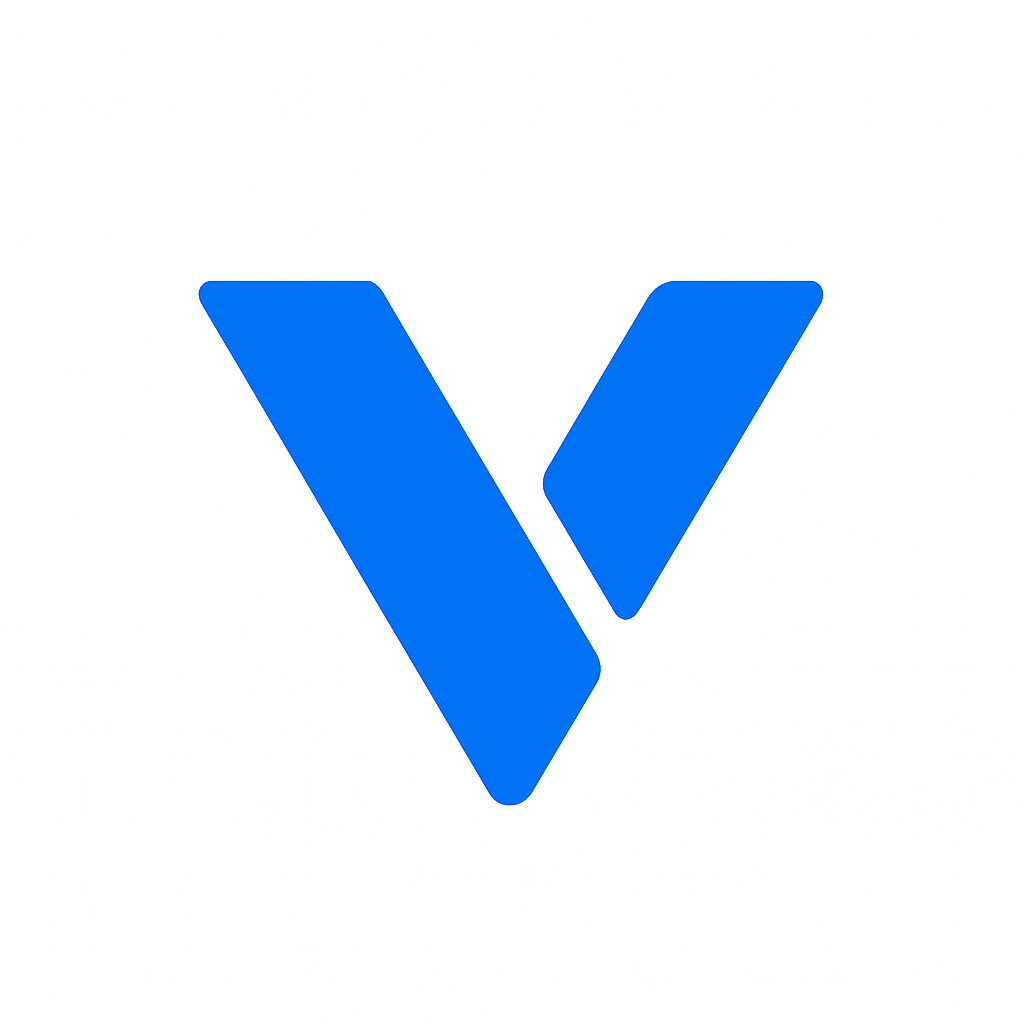Setting Google as your homepage is a straightforward process that can greatly enhance your browsing experience. Whether you’re using a PC, Mac, or Chromebook, having Google at your fingertips can streamline your searches and make your internet use more efficient. In this guide, we’ll walk you through step-by-step instructions on how to set Google as your homepage in various browsers.
Before we dive into the how-to, let’s discuss why you might want to make Google your homepage. Google is one of the most widely used search engines in the world. By setting it as your homepage, you ensure that you have immediate access to its powerful search capabilities every time you open your browser. This can save time and make your online activities more convenient.
Google Chrome is one of the most popular web browsers, and setting your homepage is simple.
- Open Chrome: Start by opening the Google Chrome browser on your computer.
- Access Settings: Click on the three vertical dots in the top right corner to open the Chrome menu. Select “Settings” from the dropdown menu.
- Navigate to Appearance: In the settings menu, look for the “Appearance” section.
- Show Home Button: Enable the “Show Home Button” option. Once enabled, you will see a new field appear.
- Set Homepage: Enter www.google.com in the field next to the “Show Home Button” to set it as your homepage.
- Test Your Homepage: Close and reopen Chrome to verify that Google is now your homepage.
Mozilla Firefox is another popular choice for browsing. Here’s how to set Google as your homepage.
- Open Firefox: Launch the Firefox browser on your device.
- Open Settings: Click on the three horizontal lines in the upper-right corner and select “Options” (or “Preferences” on a Mac).
- Navigate to Home: In the left sidebar, click on “Home.”
- Set Homepage: In the “Homepage and new windows” section, enter www.google.com in the provided field.
- Verify Settings: Close and reopen Firefox to ensure Google loads as your homepage.
Safari users can also enjoy the convenience of having Google as their homepage.
- Open Safari: Start the Safari browser on your Mac.
- Access Preferences: In the top menu, click on “Safari,” then select “Preferences.”
- Navigate to General: In the Preferences window, click on the “General” tab.
- Set Homepage: Enter www.google.com in the “Homepage” field.
- Confirm Your Settings: Close and reopen Safari to check that Google is set as your homepage.
For users of Microsoft Edge, setting Google as your homepage is also quite easy.
- Launch Edge: Open the Microsoft Edge browser.
- Open Settings: Click on the three horizontal dots in the upper-right corner and select “Settings.”
- Select Start, home, and new tabs: In the left-hand menu, click on “Start, home, and new tabs.”
- Set Homepage: In the “Home button” section, enter www.google.com.
- Verify Your Homepage: Restart Edge to ensure that Google appears as your homepage.
Setting Google as your homepage on a Chromebook is as simple as it is on other devices.
- Open Chrome on Chromebook: Start by opening the Chrome browser on your Chromebook.
- Access Settings: Click the three vertical dots in the top right corner and select “Settings.”
- Navigate to Appearance: Look for the “Appearance” section.
- Show Home Button: Enable the “Show Home Button,” and enter www.google.com in the field provided.
- Test Your Homepage: Close and reopen the browser to see Google set as your homepage.
Customizing your homepage can make your browsing experience even better. Here are a few additional tips:
- Bookmark Your Favorite Sites: In addition to setting your homepage, bookmark other frequently visited sites for easy access.
- Use Multiple Homepages: Some browsers allow you to set multiple homepages that open in tabs, which can be useful if you frequently visit several sites.
- Stay Updated: Make sure your browser is always updated to the latest version to improve security and functionality.
Setting Google as your homepage can greatly enhance your efficiency on the web. Whether you’re using Chrome, Firefox, Safari, Edge, or a Chromebook, the steps are straightforward and quick to follow. By making Google your go-to start page, you streamline your internet use, allowing you to dive right into your tasks with the world’s most powerful search engine at your fingertips.
Incorporate these tips today to optimize your browsing experience and make the web work better for you.