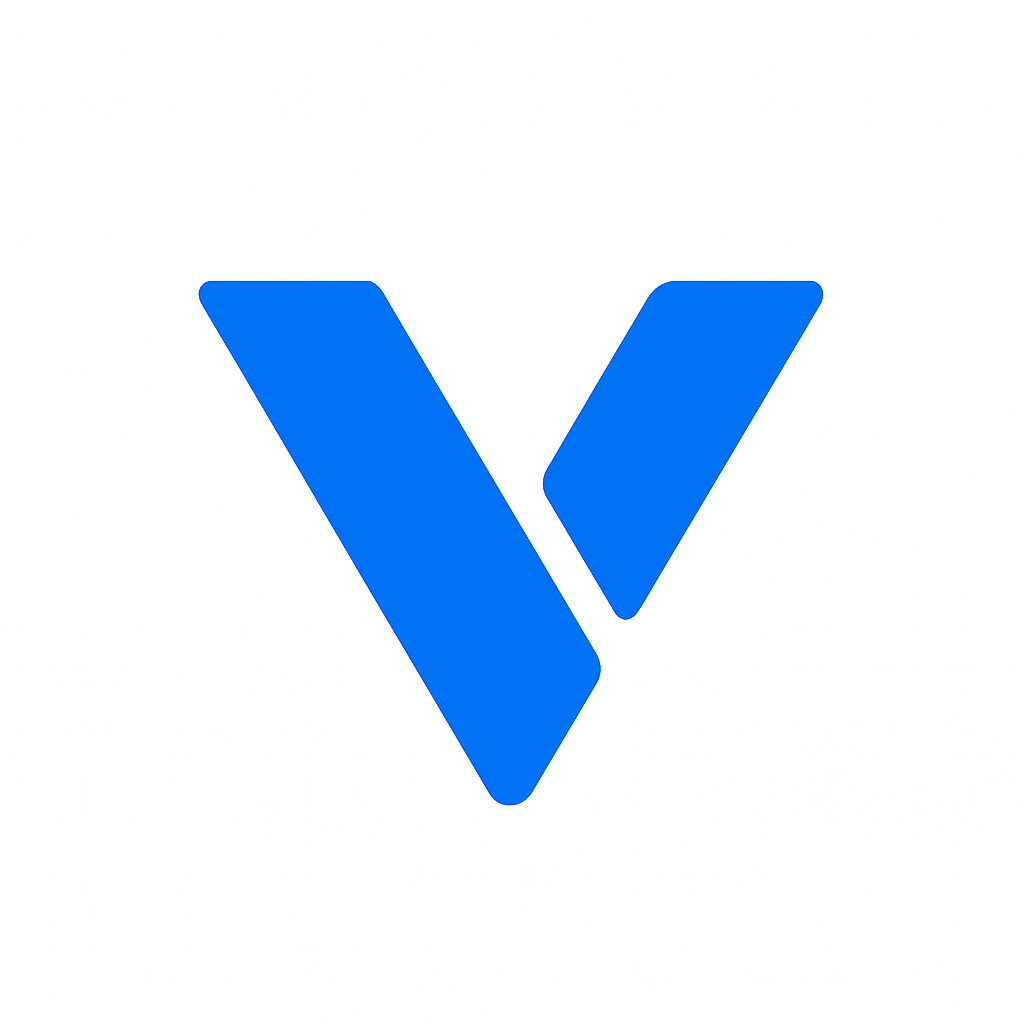Before diving into the setup, it’s important to understand what a VPS, or Virtual Private Server, is. A VPS is a virtualized server that mimics a dedicated server within a shared hosting environment. This means you get your own virtual slice of a physical server, providing you with dedicated resources and greater stability than traditional shared hosting. It gives you more control, flexibility, and resources than traditional shared hosting, making it ideal for businesses and developers who need a reliable hosting solution. Additionally, a VPS allows you to install and configure your own operating system and software, offering a tailored experience that can support a wide range of applications and services.
Ubuntu is one of the most popular Linux distributions, known for its user-friendly interface and robust performance. It’s open-source, which means it’s free to use and constantly updated by a community of developers. This active community ensures that any security vulnerabilities are quickly addressed, providing a secure environment for your applications. Ubuntu is especially favored in VPS hosting due to its versatility and strong support community. Whether you’re running a simple website or a complex application, Ubuntu’s extensive repositories and active forums make it easy to find the tools and support you need. Furthermore, Ubuntu’s long-term support releases provide stability and reliability, ensuring that your server remains up-to-date with minimal disruption.
The first step in setting up your Ubuntu VPS is choosing a reliable hosting provider. Look for providers that offer:
- Scalability: The ability to upgrade resources as your needs grow. This ensures that as your website or application gains more traffic, you can easily increase your server’s capabilities without downtime.
- Uptime Guarantee: A high uptime percentage ensures your server is reliable. Look for providers that offer at least 99.9% uptime to minimize the risk of outages.
- Support: Access to customer support in case you run into any issues. Providers with 24/7 support can be invaluable if you encounter problems outside of regular business hours.
Popular VPS providers include DigitalOcean, Linode, and AWS. Each provider has its own set of features and pricing structures, so it’s important to compare them to find the best fit for your needs. Consider factors such as the location of their data centers, the performance of their hardware, and any additional services they offer, such as automatic backups or managed services.
Once you’ve chosen a provider, sign up and purchase your VPS plan. Most providers offer a range of plans with varying amounts of CPU, RAM, and storage, allowing you to select one that best fits your anticipated needs. You’ll be prompted to choose an operating system; select Ubuntu from the options provided. Many providers offer different versions of Ubuntu, so you can select either the latest release or a long-term support version, depending on your preference for stability or cutting-edge features.
After purchasing your VPS, you’ll receive an IP address, username, and password to access your server. Use SSH (Secure Shell) to connect to your server. SSH is a secure protocol that allows you to manage your server remotely over an encrypted connection, ensuring that your login credentials and commands remain private. Open a terminal on your computer and type the following command:
ssh username@your_server_ipEnter your password when prompted. Congratulations, you are now logged into your Ubuntu VPS! Familiarize yourself with the command line interface, as it will be your primary tool for managing your server.
Keeping your server updated is crucial for security and performance. Regular updates ensure that your server is protected against the latest vulnerabilities and running efficiently. After logging in, update the package lists and upgrade the installed packages with these commands:
sudo apt update
sudo apt upgradeThese commands will refresh the list of available packages and install the latest versions. It’s a good practice to perform updates regularly and especially after the initial setup to ensure your server is running the latest software.
Security is a top priority when managing a VPS. Here are a few essential steps to secure your server:
- Change the default SSH port: Edit the SSH configuration file to change the default port from 22 to another number. This helps reduce unauthorized login attempts by making it less obvious to potential attackers.
sudo nano /etc/ssh/sshd_configFind the line #Port 22 and change it to Port 2222 (or any other number you prefer). Changing the port adds an extra layer of security by obscuring your server’s access point.
- Disable root login: For added security, disable root login and create a new user with sudo privileges. This reduces the risk of unauthorized access through the default root account. Create a new user with the following command:
sudo adduser newusername
sudo usermod -aG sudo newusername- Set up a firewall: Use UFW (Uncomplicated Firewall) to allow only essential traffic. A firewall helps protect your server by blocking unwanted connections.
sudo ufw allow 2222/tcp
sudo ufw enableConfigure UFW to allow traffic on other necessary ports, such as HTTP (port 80) and HTTPS (port 443), based on your server’s requirements.
To host a website, you’ll need to install a web server. Apache and Nginx are popular choices, each with its own strengths. Apache is known for its robust feature set and ease of use, while Nginx is praised for its high performance and low resource consumption. To install Apache, run:
sudo apt install apache2Verify the installation by entering your server’s IP address in a web browser. You should see the default Apache page. If you prefer Nginx, you can install it using:
sudo apt install nginxHaving a domain name is important for your website’s accessibility. A memorable domain makes it easier for users to find your site and enhances your online presence. Register a domain and configure DNS records to point to your VPS’s IP address.
For dynamic websites, a database server like MySQL or PostgreSQL is essential. Databases store and organize the data that powers your website’s functionality. To install MySQL, use:
sudo apt install mysql-server
sudo mysql_secure_installationIf you prefer PostgreSQL, you can install it with:
sudo apt install postgresqlPHP is a popular scripting language for web development, widely used in content management systems like WordPress. Install PHP and its modules with:
sudo apt install php libapache2-mod-php php-mysqlRestart Apache to apply changes:
sudo systemctl restart apache2If you’re using Nginx, you’ll need to configure it to process PHP files using PHP-FPM.
Now that your server is set up, upload your website files to the /var/www/html directory. Use FTP/SFTP or SCP. Test the deployment by navigating to your domain in a web browser.
Finally, test your website to ensure everything is working correctly. Open a web browser and enter your domain name. You should see your website live! Test different pages and features to confirm they function as intended.
Setting up your first Ubuntu VPS is an empowering experience that lays the groundwork for hosting robust web applications and services. Keep your server updated and backed up regularly. Happy hosting!